How to Install OnStream APK on FireStick In 3 Simple Steps
Do you want to install onstream apk on firestick 4k or fire tv stick lite? If yes, this guide is all yours. The instructions and steps available on this page are suitable for all the fire tv stick variants such as fire tv cube, firestick 2nd generation, 3rd generation, firestick 4k max, etc.
Installing a third party apk file such as onstream apk on firestick is a challenging task for many. Don’t worry, we have simplified the tough task into a simple 3 step method. Let’s get started with the actual process of sideloading onstream to fire tv stick.
Is OnStream App Available for Firestick?
OnStream app is available for android devices and according to the developers of the app onstream.to, it is not yet available for Android TV.
Don’t worry, you can still sideload the android version to your fire tv stick very easily. Want to know how? check out the steps below. If you have a pc, you can install onstream app on pc as well. You can also install onstream apk on android tv box if you follow the steps correctly.
How To Install OnStream APK on Firestick?
OnStream is not available on Google Play Store and Amazon App Store as well. So, you need to download the apk file of the app and sideload the same to your fire tv stick. To sideload it, you need to grand some special permissions on your fire tv stick under its settings.
1. Turn On "Apps From Unknown Sources" Option
It is highly recommended to enable installations from the unknown sources. If you don’t enable this option, you cannot actually sideload any third party apk file to your fire tv stick. Below are the instructions that you have to follow in order to make change to the firestick settings.
- Connect the firestick to your tv and make sure that it is connected to power and a wireless network.
- Go to Settings on the home screen of your firestick.
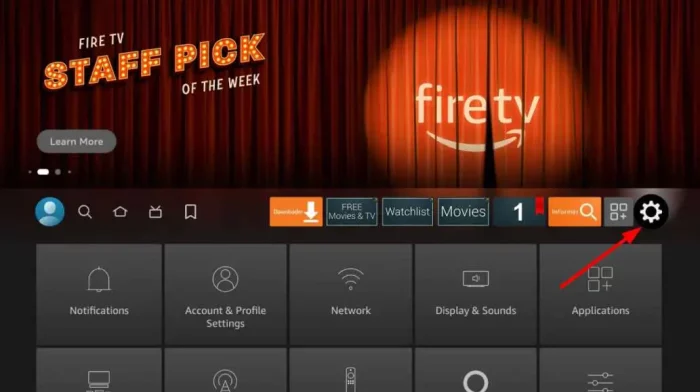
- Navigate to My Fire TV section and select the same using the fire tv stick remote.
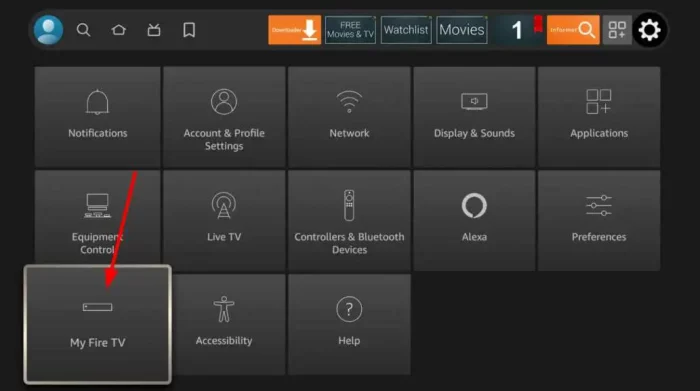
- Now, scroll down to the Developer Options and press OK in the fire tv stick remote.
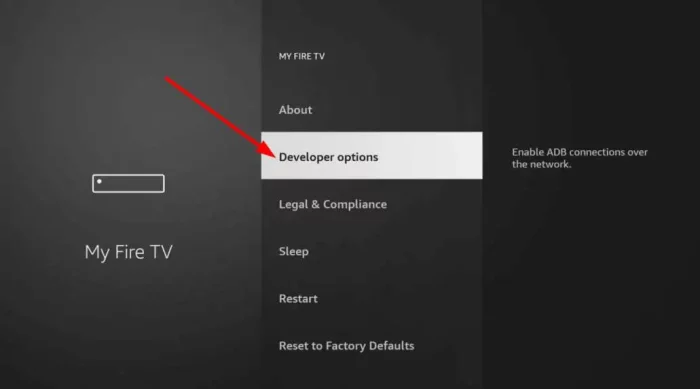
- Now, scroll down to the Apps from Unknown Sources option, select it and turn it on. By default, that setting is off and you’ll have to turn it on.
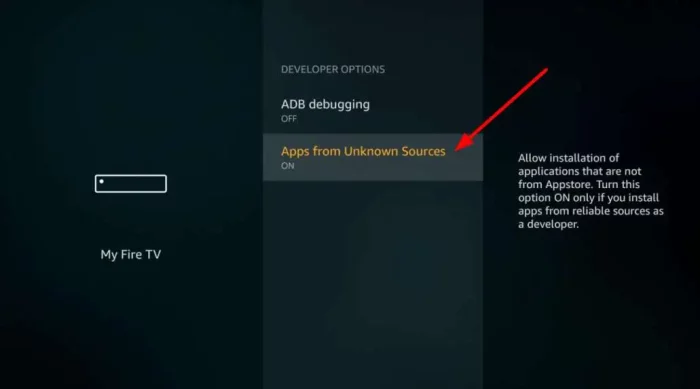
2. Download & Install Downloader App By AFTV
Downloader app by aftv is a wonderful app which can download apk files from a website url or from a webpage. If you haven’t installed it on your firestick, check out the instructions below.
- Go to the search bar on the home screen of your firestick’s home screen.
- Type “Downloader” using the remote or you may use the voice command to search for it.
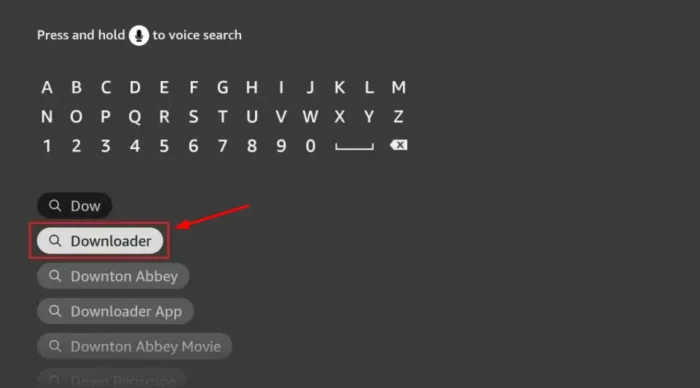
- Select the Downloader app and hit “Download” option to download it to your firestick.
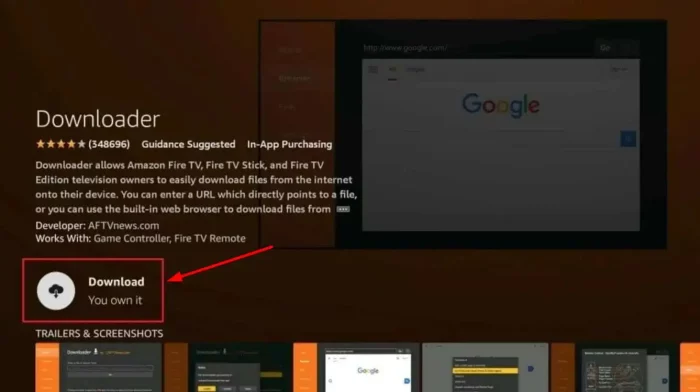
- If by any chance you have installed it on your firestick already, you will see the “Open” option underneath the app’s icon.
- Once it is installed, you can see the app under “Your Apps & Channels” on your fire tv stick.
3. Download OnStream APK on Firestick Using The Downloader App
- Go to Your Apps & Channels section on your firestick.
- Scroll down to the Downloader app and select OK button to launch it.
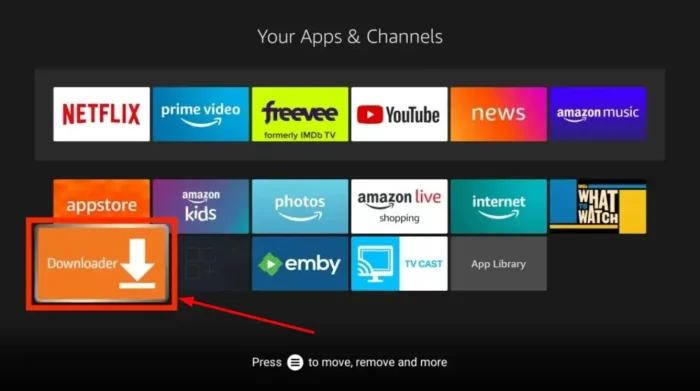
- Go to the Browser option on the left hand sided menu.
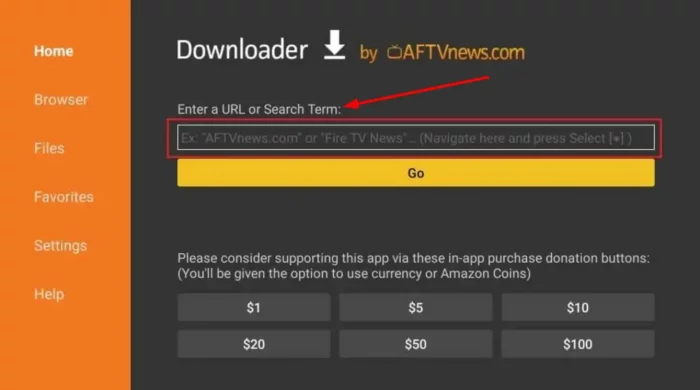
- Type onstreamapk.com/download in the url bar and hit GO or press OK in the remote.
- That is the direct url of the app through which you can download onstream latest version on firestick.
- The file will be downloaded on your firestick and you can see the progress of the download.
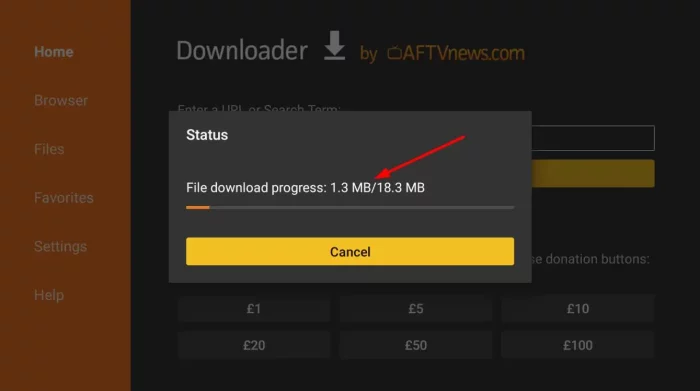
- Do not press “Cancel” button while the app is getting downloaded on your firestick.
- Once the downloading proces is over, downloader app will unpack the apk file and shows you the installation prompt.
- Select the Install option and Press OK button on your fire tv remote.
- Finally, tap the “Open” button to launch the app on your firestick.
- Don’t forget to delete the apk file when you see a prompt.
That’s it! you have successfully installed onstream apk on firestick 4k / 4k max / fire tv cube / fire tv stick lite, 2nd gen / 3rd gen, etc.
How To Use OnStream App on Firestick?
If you haven’t installed the app on your firestick, it is suggested to follow the above instructions. Below are the tips for you to use the onstream app on your fire tv stick post installation.
- Go to “Your Apps & Channels” section of your fire tv stick and Select OnStream and Press OK to launch it.
- OnStream app won’t ask you for any special permissions unlike the other movie apps.
- But, it might show you a screen where you will be shown various options to create an account and Skip button.
- You don’t have to create an account actually, just tap the “Skip >” button to continue using onstream on fire tv stick.
- Once the app opens up on your firestick, you will be able to see the contents. The contents includes TV Shows, Movies and Series, etc.
- You can scroll down to the end to explore more content from various categories such as Popular, Trending, Latest Movies / TV Shows, etc.
- Otherwise, you can apply filters to sort your favorite content and pick the tv show or a movie.
- When you select a movie, you will get player recommendations with OnStream Player, MX Player, Splayer, etc.
- You can continue with the OnStream app player itself.
Conclusion - Download & Install OnStream APK on Firestick
When you want to install the onstream app on your firestick, you have to enable the unknown sources. Then, by the using the downloader app, visit the apk file’s download link and save the apk file. Install the app and launch it to watch the latest movies tv shows in HD quality, you can do that easily.