Download OnStream APK on Roku TV Stick [100% Working Methods]
Can you download onstream apk on roku tv stick? Do you know the answer for this question?. The answer is “No”, you cannot download or install it on your roku tv stick because roku can’t install apk files. Don’t worry, there is a wonderful method through which you can watch all the contents of the onstream app on your roku tv stick.
Roku TV Stick is one of the most popular streaming sticks and it’s a great alternative to firestick and android tv boxes. There are thousands of apps available for the roku stick and you can download them from the roku store. But, you cannot install onstream apk on Roku tv stick because Roku doesn’t support android apps.
If you can follow the exact step by step method that we have shared on this page, you will be able to stream movies and tv shows to your Roku tv stick from the onstream movie app. Are you ready for it? Let’s get started.
Requirements to Cast Movies & TV Shows from OnStream to Roku Stick
There are certain requirements for the process of screen casting contents from the onstream app to your roku tv stick, they are as follows.
- Android mobile / tablet
- Roku TV Stick
- LocalCast app for Roku
- LocalCast app for Android
- An active internet connection
- OnStream app should be installed on your android device
Don’t know where to download those apps? don’t worry, follow the steps one by one to achieve the end result like a pro. In the mean time, you can read our simple guide to Install OnStream APK on Firestick.
How To Cast OnStream to Roku TV Stick?
The entire process is simplified into a 5 step process. I strongly recommend you to follow the below steps carefully. Have an android tv box? here is a guide for you, How To Install OnStream APK on Android TV Box.
1. Download & Install OnStream APK on Your Android Device
The very first thing is to download and install the onstream app on your mobile phone.
- Open a web browser on your android phone and go to onstreamapk.com.
- The url is the home page of this website where you can download the latest version of the onstream application.
- Scroll down to the download section and download the apk file to your device.
- Go to Settings > Security > Developer Options > Turn On the Unknown Sources option.
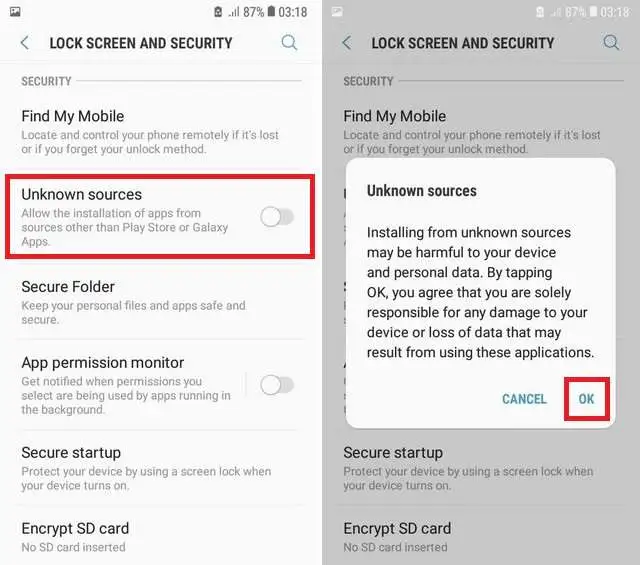
- Go back to the Downloads folder and tap the apk file and click the “Install” option.
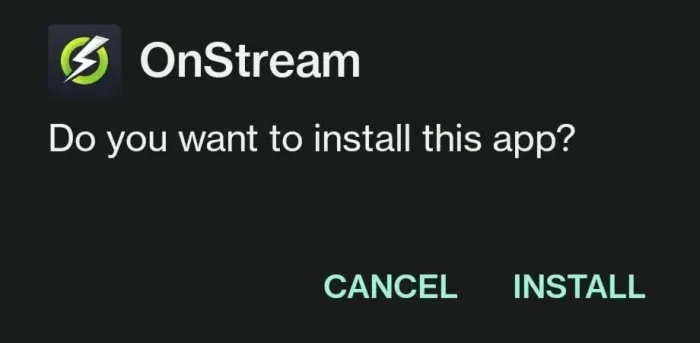
- Once the installation is over, you can readily launch the app by pressing the “Open” option.
Of Course! you can launch the app later, so don’t worry.
2. Download & Install Local Cast App on Your Android Device
It’s time to install the must have app, “Local Cast” on your android phone or tablet. Make sure that you have finished the above steps before doing this.
- Open Google Play Store on your android device (mobile or tablet).
- Type Local Cast in the search bar and hit enter.
- Select the local cast app and click the “Install” option.
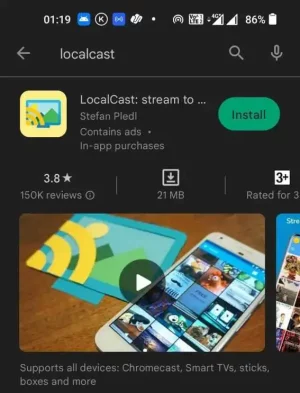
- Once the installation is over, launch the app and minimise it on your device.
3. Connect Your Android Device & Roku TV Stick To The Same Wifi Network
This is the crucial part of this method. You need to connect both your devices (android phone/tablet and roku tv stick) to the same wifi network. Otherwise, the entire process is a waste of time and you cannot proceed a step further from here.
- If you have a wifi network at your house, connect both the devices to that network.
- Otherwise, turn on the mobile hotspot on your android device and connect your Roku tv stick to it wirelessly.
4. Download & Install Local Cast Receiver App on Your Roku TV Stick
- Open the Roku Channel Store on your roku tv stick.
- Go to the search bar and type LocalCast Receiver and hit the search option.
- Select the app and click the “+ Add Channel” button which is in the purple colour.
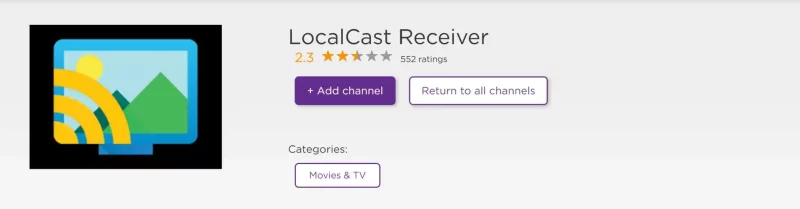
- Please wait while the LocalCast Receiver app is getting installed on your roku streaming stick.
You are all set for the final step! Let’s take the next step.
5. Cast Content from OnStream App on Your Android Phone to Roku TV Stick
Here is the last step of our 5 step process.
- Launch the onstream app on your android device (phone or tablet).
- Select any movie or a tv show on the onstream app.
- Tap the “Cast” icon available at the top right corner of the mobile screen.
- Launch LocalCast Receiver app on your roku tv stick and establish the connection between your android device and roku stick.
- Once a connection is established, the content that’s started casting from your android device will appear on your roku stick.
That’s all! By following this method, you can watch all the movies and tv shows on your Roku tv stick without having to download onstream for Roku tv stick.
I know that this process is not as easy as it sounds. I have shared another simple method for you below, please check it.
How To Cast OnStream to Roku TV Stick? [#2 Method]
Are you familiar with the screen mirroring methods? you are going to do the same now, actually.
- Go to Settings on your roku tv stick and select Network option.
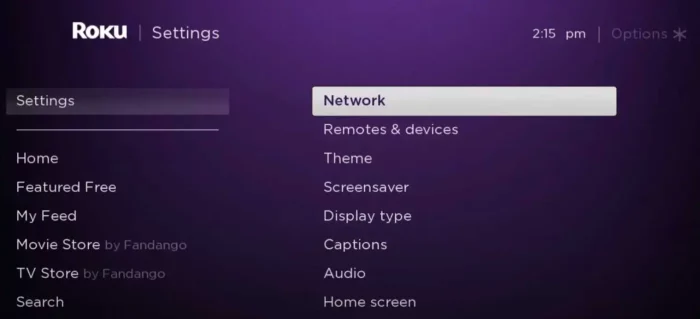
- Tap the About option and check if your roku tv stick is connected to a wireless network or not.
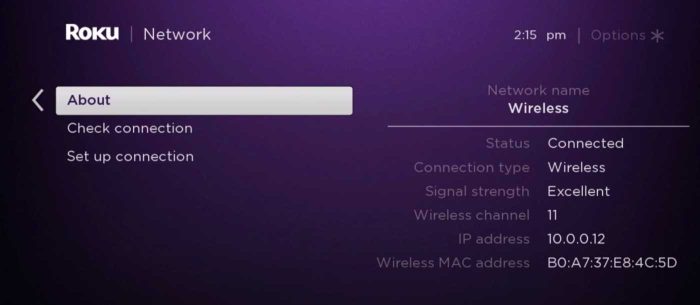
- Come back to the main settings and scroll down to the end and select the option “System”.
- Select About option now and scroll down till you see Screen mirroring option.
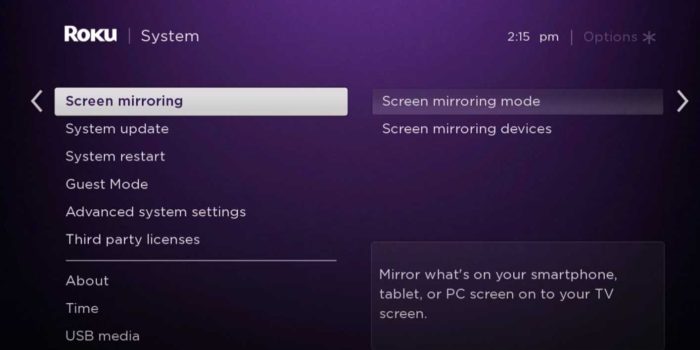
- Select the Screen mirroring option and tap Screen mirroring mode.
- Make sure that you have selected the Prompt option. It means that whenever a device tries to cast to your roku tv, a prompt will appear on your roku tv screen.
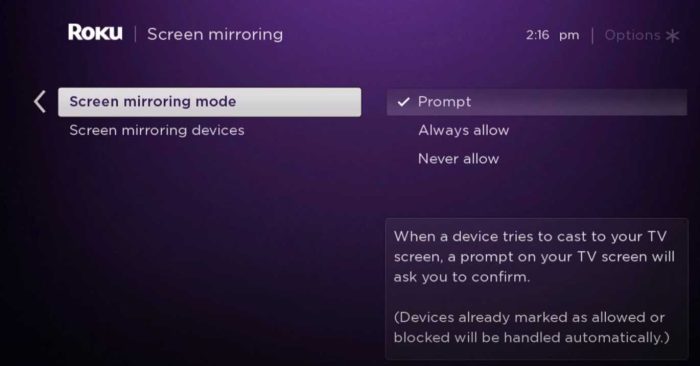
- Of course, you can select the “Always allow” option for now to avoid prompts and all.
- Now, open Settings on your android device (android phone or android tablet).
- Go to Bluetooth & device connection option.
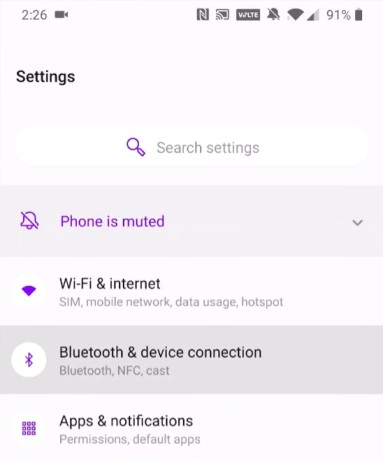
- Scroll down to Connection preferences.
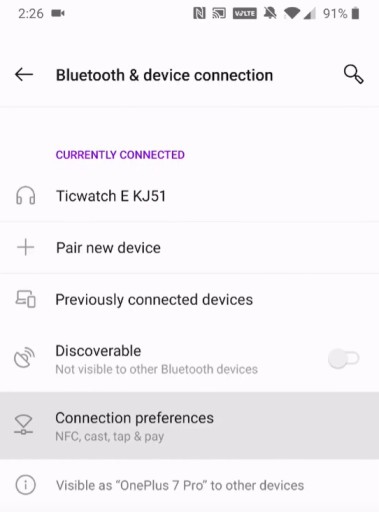
- Click the “Cast” option now.
- Select “Roku Streaming Stick” from the available devices list.
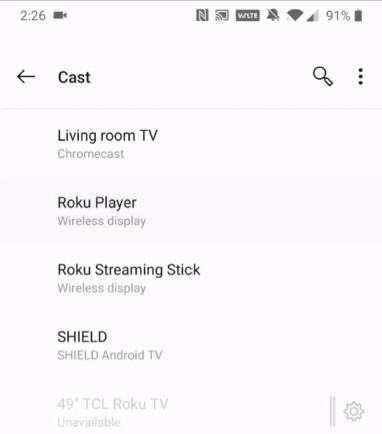
- When you select this option, a prompt on your roku tv stick will appear.
- Tap the “Allow” or “Always allow” option to cast the content from your android device to your roku tv stick.
- After a couple of seconds, your android device’s screen will appear on the roku tv stick.
- Whatever you do your android device will appear on your roku tv stick now.
- Launch the Onstream app, select any movie or a tv show and play the same to enjoy it on your roku tv stick.
Note: The above options may differ from a device to device. I recommend you to be cautious while you establish a connection between your android device and roku tv stick. You can comment below this page if you need any special assistance from us.
Conclusion - You Can't Install OnStream APK on Roku But Can Cast Content Easily
Installing OnStream APK on Roku TV Stick is next to impossible because of incompatibility of the app with roku tv stick. Don’t worry, you can use the LocalCast and LocalCast Receiver apps on your android & roku tv stick to watch the movies and tv shows available on the onstream app. One more simple method is screencasting of your android device to the roku streaming stick. I have shared both the methods in this article and I hope you like it.